It has been a while since I posted my last entry, but with the upcoming new netbook OS's it seemed to be the right time to get back into blogging.
I have tried both: Moblin and Jolicloud. Both are different OS's and have there own strengths. I will not tell you about bugs, hang ups, because both OS's haven't reached final release yet. Moblin is in Beta and Jolicloud in Alpha release.
Let's get started. Well as for Moblin, you can just download the image, put it on an usb-stick and install or test run. As for Jolicloud you'll need an invitation, which you can ask on there site. On the other hand, Moblin doesn't run on a whole lot of machines, certainly not those small screen netbooks (like EeePC701 with a 800x480 screen). That may already be a very good point, considering your choice.
Let's start with Moblin. This one, actually is a complete new Linux Distribution. It doesn't look, feel or handels like any other Linux distro (but it still is one). Claiming it is a new OS is completely wrong, as for Jolicloud, same story. Both are Linux. Moblin went for the looks. They got a completely new GUI, never seen before. clean, simple and very intuitive. Actually, I think, this is the way GUI on netbooks should look.
Moblin made a choice: simplicity. All you need on a netbook is: a browser, an instant messenger, a status reporter, PIM and media. A very smooth taskbar which gives you access to all those programs and a home screen with all your favourites summed up. No more, No less. But if you want more, you can install more.
Now Jolicloud, that is a completely different story. This Distro is based on Ubuntu NBR, even the GUI has Ubuntu NBR written all over it. But, don't get fooled. Jolicloud has it's own repositories. Now the biggest difference I could see, is that jolicloud actually runs as a program on top of the distro.
What is it? well to me it feels like a manager to install programs, but with the advantage of storing the configuration files on-line. This way you can reinstall or install it on an other netbook and keep all of your installed programs and there configs. Very handy, because you will only need to make your configurations once.
The other smart thing is, that is makes use of prism. This way, you can add internet sites to your desktop as they would be standalone programs. Combining this with maximized windows and it really feels like your using a program instead of a browser. Well and that's about it.
Now which one should you download? None of both. As stated above, they or not in final release yet. I used both, and sometimes they got buggy. Before I left for my holidays, I reinstalled ubuntu 9.04, just to be sure I wouldn't get stuck.
But let's forget for a minute that those distro's are in alpha or beta. Which one should you get your hands on. Well as for Moblin you can start downloading it right now. Jolicloud won't let you do that, you'll need an invitation code. You can ask one, on there website and then you'll have to wait, wait and wait some more. After a month or so, you'll be Jolicouded and get the download code.
But seriously which one should you go for? In my opinion? They should bring out a mix of both ditro's. Because I like the GUI Moblin (very very much), but I really love the special thing Jolicloud does (but I don't like the GUI). My guess is, that changing the GUI of Jolicloud is something that would be much easier to do, than making out of Moblin a Jolicloud alike. So for now, you'll have to go for the looks of an Italian sports car, or the "easy to use" of a Swedish car, but you can't have both for now.
links:
Jolicloud: http://www.jolicloud.com/
Moblin: http://moblin.org/
Thursday, August 6, 2009
Moblin or Jolicloud
Tuesday, May 19, 2009
Migrating roaming profiles to new Samba PDC
When the time has come to replace your existing DC (Domain Controller), you probably will use new hardware and reinstall your Linux OS next to your old DC. I decided to use an other domain name as well. And while I was reinstalling I decided to use ldap with Samba.
After the installation, I was able to join the computers to the new domain. But than I realized, I would have to recreate all user roaming profiles. This would take a lot off time because all user specific program configurations would be lost.
So On the internet I found a way to just "migrate" the existing roaming profiles to the new domain. It isn't really migrating, but more changing the "old" roaming profile's permissions to suite the new domain.
I will summary the steps to follow, but you should read Morgan Simonsen's Homepage so you can follow the exact list of actions you have to take.
1. you have to join the computer to the new domain
2. login in with your new account in the new domain, so a profile is created
3. logout, restart and login as an administrator with domain privileges
4. copy the old profile folder into the new one and reset permissions
5. logout and login with the new account
Morgan states:
These are the items in the old profile that you lose access to from the new user:
Data that is protected by the Data Protection API (DPAPI)
DPAPI helps protect the following items:
o Web page credentials (for example, passwords)
o File share credentials
o Private keys associated with EFS, S/MIME, and other certificates
o Program data that is protected by using the CryptProtectData() function
Migrating roaming profiles to new Samba PDC
Saturday, March 28, 2009
Restrict incoming and outgoing mail on #exim4 with #ldap
When I first had to set up an emailserver with Exim4, it took me some time to figure out how to restrict incoming and outgoing mail. This way some accounts were allowed to send mail outside the domain and others could receive mail from the outside world and most could do both.
This turned out to be very useful. I managed to do this with a list including all names. allowed_out and allowed_in. The next step was to figure out how to setup this within the ldap database. Setting up a list, wasn't hard to manage. Finding out the router settings was a lot harder, but I finally found out.
First you'll have to make an ldap entry containing all the users allowed to send mail outside your domain. The ObjectClass for now is inetOrgPerson, better would be something like PosixGroup in combination with memberUid attribute. (I'll change this later)
dn: cn=allowed_out,dc=example,dc=com
cn: allowed_out
objectClass: inetOrgPerson
objectClass: top
o: EXAMPLE
sn: Allowed out
mail: cow@example.com
mail: horse@example.com
Now, you'll have to make a router for your Exim4 config. /etc/exim4/conf.d/router/081_local-config_check_out (whatever filename you like in that dir, but make sure, it's one of the first routers checked)
check_outgoing:
driver = redirect
#don't check local mail
domains = ! +local_domains
#if the sender doens't match the ldap list allowed_out
senders = ! : !{${sg {${lookup ldapm {ldap://127.0.0.1/cn=allowed_out,dc=example,dc=com?mail?sub?}}}{\\s+}{:}}}
# fail sending the mail
allow_fail
# giving the sender next message
data = :fail: You are not allowed the send mail outside this domain. example.com
You can do the exact same thing for incoming mail.
dn: cn=allowed_out,dc=example,dc=com
cn: allowed_in
objectClass: inetOrgPerson
objectClass: top
o: EXAMPLE
sn: Allowed out
mail: cat@example.com
mail: horse@example.com
This time you'll have put some lines in /etc/exim4/conf.d/acl/30_exim4-config_check_rcpt just above the line "acl_check_rcp"
#deny if the mail address is not in the ldap list specified
deny
# but don't check this if the sender is from within the same domain
!hosts = +relay_from_hosts
recipients = !:! {${sg {${lookup ldapm {ldap://127.0.0.1/cn=allowed_in,dc=example,dc=com?mail?sub?}}}{\\s+}{:}}}
message = This email-address isn't allowed to receive mail outside of it's own domain. example.com
That's all, now don't forget to update your Exim4 config and restart the service.
update-exim4.conf
/etc/init.d/exim4 restart
Restrict incoming and outgoing mail on #exim4 with #ldap
Thursday, March 19, 2009
Virtualisation: firewall and webserver on ESXi
In this article I'll explain howto put a firewall (IPCOP), a webserver (apache) and if you like a small PDC (Primary Domain Controller) on one Server. We will use VMware ESXi for the virtualisation. It's free, but you will need to register.
Before you start downloading, you'll have to be sure, your hardware is recognized by ESXi. Or you could just download it and test the iso image, as I did.
I used an HP Proliant DL120 G5. It is not mentioned in the hardware list as being compatable with ESXi. But I tried any way and succeeded. But There are some things you need to know.
- For any ESXi installation you'll need more than 1 GB ram(less just wont do, I found out the hard way), go for 4GB
- on the HP Proliant you can't use SATA raid (it actually is a software raid and ESXi has no drivers for RAID setup), so you'll have to disable it in the BIOS
- also you'll have to put SATA in native mode
- For this setup you'll need at last 2 nic's
Once you installed ESXi, witch is not more than downloading the iso, burning it on a cd an than booting your server with the CD. You will be able to do a minor config on the console.
You'll need the set a root password, the name, domainname, IP address (pick out the right nic. if you only connect 1 nic with a cable, you can see witch one you'll have to pick), subnetmask, gateway and DNS. When your done, you should be able to browse to the servers ip address. http://ip-address-server You might get something about wrong certificat, just add it. The site you'll see shows you a link for downloading the VMware Infrastructure Client. Go download and install this. 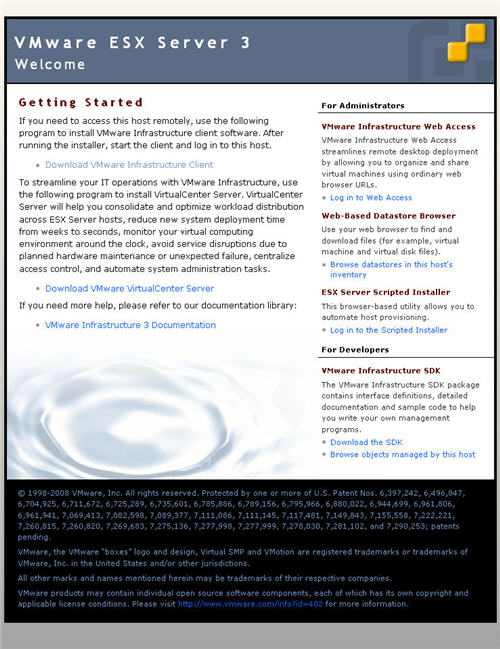
Once your done, you can run the cliënt and login in to your ESXi host. So, now you Host has been set up and ready to be configured. First thing you should do, is configure the netwerkcards, because we will have some real nic's and some virtual ones.
Before we continue I should explain a bit about IPCOP, the firewall we will use.
IPCop Firewall is a Linux firewall distribution geared towards home and SOHO (Small Office/Home Office) users. The IPCop interface is very user-friendly and task-based. IPCop offers the critical functionality of an expensive network appliance using stock, or even obsolete, hardware and OpenSource Software. This is what you'll find on IPCOP:
Luckly it doesn't much of computer to run: a 386 processor, 32Mb of RAM, and 300Mb hard disk. Very nice. If we want to put up a firewall we will need at last a network interface for the connection with the internet and one for the connection with our own network. Running a webserver, will give you the need to have a third. and here is the beauty of ESXi, we will use a virtual nic.
So in short this is our setup( follow this link for more info on IPCOP's nic setup):
GREEN + ORANGE + RED (ipcop interface setup)
VMNIC0 + VSWITCH2 + VMNIC1 (ESXi setup)
I'll explain a bit more about the virtual nic's and virtual switches you'll have to setup. In you your cliënt console, go to configuration > Networking. You'll see allready a virtual switch is pressent and it's connected to a nic. Click on properties of this virtual switch and add a virtual nic and call it GREEN. Next we'll have to add a new virtual switch and connect it to the other free real nic. Call this one RED.

For our webserver we will use a virtual nic and a virtual switch , that will be connected to a virtual nic (ORANGE) on our firewall, so we wont need a real nic. When you're finished adding your nic's and switches, you can now start adding virtual machines. Setting up a custom machine, other 32-bit linux system with 256 Mb ram, 1 cpu and about 500 MB disk space will do fine. Add 3 virtual nic's (GREEN + ORANGE + RED) and your ready to install ipcop. Download the ipcop iso image, you don't have to burn a cd, you can connect an iso with your cliënt as a CD. reboot you virtual machine (CTRL+ALT+Insert) when your in console mode and follow the IPCOP's installation guide
Now you can add a new virtual machine and install a webserver on it. You only have add a new virtual nic on the same switch of your IPCOP's ORANGE virtual nic. And if you want, you can even add another Virtual machine as an PDC. Just add a new virtual nic on the same switch of your IPCOP's GREEN virtual nic.
Virtualisation: firewall and webserver on ESXi
Thursday, March 5, 2009
Cebit Hannover 2009: the overview.
Before telling what I saw and how it was, let me give you some tips, if your planning to go yourself. Wear a tie, learn german and make some business cards. I do speak some German (enough to ask questions and understand the answers), I do have real business cards, but I didn't wear a tie (not our company policy) and that my friends, kept people from sharing there precious information.
So what did I expect and what did I see. Hoping to see OLED, colour e-ink and lot's of e-readers seemed to be an illusions. Found one e-reader though. Furthermore, I wanted to find out more about Document management solutions, Anti Virus Solutions and Infrastructure. Nothing new. Lot's of scanning, but no new management solutions. Same story on Anti Virus, but I did find the infromation I wanted on Infrastructure and Wireless Technologies.
But there were others things that made the trip worth going. True 3D screens, without the need of glasses., Tobii Eye Tracking system, that makes you controll a system with your eyes, and people it really workes. ART+COM shows a real surface touch table, not some little childeren surface table. We also found the Open Source Section, the Asus and Msi stand.
If you ask me, you should visit hall 6,9,19,20,21 and 25, but for the resellers part in hall 25, you'll need to disguise into a reseller, or you're not getting in. I've seen things I didn't expect and expected things I haven't seen, but I'm happy I went, though I can't feel my legs any more. Man, Hannover Messe I one big site. I forgot all about that, since I last went to EXPO2000.
I just want to thank some companies for there very helpfull and good information: ART+COM, Asus, BenQ, CBL, Foxit, OpenOffice, SAXNET, Tobii for answering all of my questions without searching for my tie. On Asus, I'll do some more later on.
Cebit Hannover 2009: the overview.
Thursday, December 18, 2008
Mounting a cellphone through bluetooth on the EeePC
Before you start following this blog entry, make sure bluetooth is working and your computer is all set for pairing your device. So this time I will explain how you can mount your cellphone, and browse your phone as if it were an internal disk. But before we start, You must know that browsing over bluetooth isn't the fastest way. Make sure your browser only shows lists and doesn't show icon's. This might speed things up. Or you could use a non graphical file browser like midnight commander or if you want a GUI without the icon's, you could try Krusader
Time to do some mounting. We do need several packages, so that we will be eable to mount a cellphone. We will be using the Obex file system, so you'll have to make sure your phone is capable of using obex. It's not that hard to find out, whether your phone can handle obex or not.
sdptool search --bdaddr AA:BB:CC:DD:EE:FF 0x1002
Replace the macaddress by the one of your phone. You will see a lot of services. You'll have to find the channel number for "OBEX File transfer" service.
Now you'll have to check if you have fuse-utils, libopenobex1 and obexfs installed. On the EeePC with xandros, you'll have to download the obex files, because they are not in the repositories, and install them manually.
wget http://ftp.nl.debian.org/debian/pool/main/libo/libopenobex/libopenobex1_1.3-3_i386.deb
wget http://ftp.nl.debian.org/debian/pool/main/o/obexfs/obexfs_0.10-3+b2_i386.deb
sudo dpkg -i libopenobex1_1.3-3_i386.deb
sudo dpkg -i obexfs_0.10-3+b2_i386.deb
Let's mount the phone for the first time. We will have to pair both the EeePC and the phone and therefore we need the passkey-agent. Replace the pin with the one you have put in the givepin script, the mac-addr. and the channelnumber (the x in -Bx). The phone will ask you a pin number.
Rember, bluetooth is slow, so give it time while browsing the device. The next time you mount, you won't need to run the passkey-agent again (pairing has been done). Trying to put this into /etc/fstab, doesn't work. There is some bug in the obexfs, so that unmounting as user keeps failing, but you could make a script that checks if the phone has been mounted or not and than does the opposite.
mdkir /home/user/phone
./passkey-agent --default 1234 &
obexfs -b AA:BB:CC:DD:EE:FF -Bx /home/user/phone
ls /home/user/phone
fusermount -u /home/user/phone
Mounting a cellphone through bluetooth on the EeePC
Friday, December 12, 2008
Pairing bleutooth devices with the EeePC
In my last post, I told you how to get Bluez working. Having done that, we now want to connect devices like a mouse, keyboard and even a cellphone. Make sure Bluetooth is working, by using hcitool scan (you should see other devices, if the are discoverable)
So let's start with pairing devices and make them known by your computer. First let's get the address from the device we will be pairing. Press the connect button on your keyboard, mouse or other device.
sudo hcitool scan
You should see the address and name of all the devices that are in discovery mode. You'll have to remember them. The tricky part about bluetooth is the pairing between devices. The thing is, there is no pairing helper in Xandros on the Eeepc and that makes it almost impossible to pair. But, there is a solution. Someone compiled the passkey-agent for Xandros EeePC.
wget https://dl.getdropbox.com/u/19226/passkey-agent
chmod +x passkey-agent
You can put this application in what ever directory you like. Just don't remove it. Next we will need a small script that echo's the pin. Don't forget to replace the pin, by one your own one .
#!/bin/sh
echo "PIN:1234"
Put the code above in a script called givepin and make the script executable.
vim /etc/bluetooth/givepin
chmod +x /etc/bluetooth/givepin
We do need to change some entry's in /etc/bluetooth/hcid.conf (the Bluetooth Host Controller Interface daemon). I'll paste my code here. The bold parts are pieces that have been changed.
#
# HCI daemon configuration file.
#
# HCId options
options {
# Automatically initialize new devices
autoinit yes;
# Security Manager mode
# none - Security manager disabled
# auto - Use local PIN for incoming connections
# user - Always ask user for a PIN
#
security auto;
# Pairing mode
# none - Pairing disabled
# multi - Allow pairing with already paired devices
# once - Pair once and deny successive attempts
pairing multi;
# Default PIN code for incoming connections
pin_helper /etc/bluetooth/givepin;
# passkey "1234";
}
# Default settings for HCI devices
device {
# Local device name
# %d - device id
# %h - host name
name "%h-%d";
# Local device class
class 0x3e0100;
# Default packet type
#pkt_type DH1,DM1,HV1;
# Inquiry and Page scan
iscan enable; pscan enable;
# Default link mode
# none - no specific policy
# accept - always accept incoming connections
# master - become master on incoming connections,
# deny role switch on outgoing connections
lm accept;
discovto 0;
# Default link policy
# none - no specific policy
# rswitch - allow role switch
# hold - allow hold mode
# sniff - allow sniff mode
# park - allow park mode
lp rswitch,hold,sniff,park;
auth enable;
}
Now you only have to restart the bluetooth service and you can start pairing your devices.
/etc/init.d/dbus restart
/etc/init.d/bluetooth restart
So how do you pair? Well the only way is, by starting a service over bluetooth. This, I will explain in the next blog entry's. I'll show you how to connect a mouse, keyboard or other hidd device, how to mount your phone and how to set up a network with your phone (so you can use the phone to connect to the internet)
Pairing bleutooth devices with the EeePC
Bluetooth application on EeePC 901 not that solid.
Not only the bigger screen, but also having a internal BT, did me decide to buy an other EeePC. BT really is my thing, we are using these a lot at the company I'm working. I have to admit, it's mostly Windows, but at home, I'm using it in combination with Mythtv and a mouse, keyboard and my cellphone as a nice and handy remote.
Testing out BT on the new EeePC, gives a very positive impression. But, it doesn't seem to be as solid as I had hoped for. It keeps losing connection and it doesn't reconnect a hid device by itself, you have to reconnect over and over again.
Didn't take me long to find out the Eeepc 901 isn't using Bluez, but something else, AzureBT. Even more, you can't set up a PAN with other devices. So, maybe it would be beter to use Bluez after all. I found some information on an other blog.
So I'll tell you very fast, hoping you know your way around linux, how to change from AzureBT to the Linux Bluez stack.
- make sure BT is active (switch with fn + F2)
- first quit the EeePC's BT application (if it's running, see blue icon in taskbar)
- remove azurebt: sudo apt-get remove azurebt
- update the dependencies: sudo depmod -a
- we need 2 deamons at boot: sudo vim /etc/fastservices
- and add: dbus bluetooth (each on one line starting with dbus)
- let's install bluez: sudo apt-get install bluez-utils
- we need to reboot, so that the modules and the deamons get loaded at boot
that's all, now you can test if bluetooth is working with:
- hciconfig dev (you will get the BT address)
- hcitool scan (now you will scan other BT devices)
If you are not able to use those two commands, something went wrong. In the next post I will explain how to get devices paired and how to connect them.
Bluetooth application on EeePC 901 not that solid.
Thursday, November 6, 2008
Back to Xandros on the Eee PC

Yep, after testing a lot of other distro's I changed back to the good old stock Xandros. Seems to be the best choice after all. Don't get me wrong. Things like eeebuntu and ubuntu eee do work very good and are very easy to install. Well If you know your way around in Linux they are, but still.
So why did I go back to xandros? Boot speed. And that's all I have to say to it. No, really, When using this kind of computers, you want it to boot fast, very fast. Only Xandros seems to know how to make it happen. The reason I changed to other distro's was bluetooth, but now I have been able to set it up with Xandros.
An other thing I wanted, was Firefox 3. I only had to add a repository:
deb http://updates.xepc.org/ p701 mainand I was set to install Firefox 3.
So now I'm very pleased to surf the web with the latest browser, using a bluetooth mouse and I'm doing all this within 15 seconds. Why did I want to install an other distro again?
Back to Xandros on the Eee PC
Monday, October 27, 2008
XMLTV no longer welcome in Belgium
It might look like a strange title, but I'll explain and you'll understand. Mediacenter software like Mythtv use a script for grabbing there program guide. Most use xmltv. In Belgium it uses the tv_grab_be script, which is made to use the site www.teveblad.be.
Until a few weeks ago, there was no problem at all. But then suddenly it stopped grabbing the info. Fast enough, I found out teveblad had blocked the user agent xmltv. But there was a workaround. Make teveblad believe the user agent isn't xmltv, but IE.
This worked for a week or two. But then it stopped working again. Don't know why, but I started looking for some other solution. Teveblad added a little suffix to the listings:
The usage of software to extract data from this website for personal use or for display on other websites (screen scraping) is prohibited
Now the developer for tv_grab_be removed the teveblad part because of xmltv's general policy, which only allows the use of a script when the site allows such sort of screen scraping. So no more xmltv in the flemish part of Belgium.
So I really had to find another solution, because EPG is an importent part of Mythtv. Mc2xml seems to have that solution. This program does the trick. Downloading only takes about 15 sec. Man it really is fast.
All you need to do is run the program with your zipcode, then your are asked the listings you want ( I took Telenet analogue cable listings). When you use mythfilldatabase, it even fills out the right frequencies. How nice is that.
This very noon, I will change my cronjobs and start using mc2xml.
PS: yes I'm now using the Microsoft media Center service to keep my Linux Mythtv going. Let's hope they don't start blocking.
XMLTV no longer welcome in Belgium
Friday, September 12, 2008
Dropbox launched publicly

In a previous post I told you about Eeestorage and it not being available for the Eeepc 4G. Well, we don't care about that any more. Dropbox does the same thing and does it on Windows, Mac and Linux.
I already had dropbox on my computer at work (windows xp), but now finally they have a linux version available too. Go check it out on www.getdropbox.com. It works great, and above all you can share folders with other people.
For those Ubuntu 8.04 (eeebuntu) users, all you have to do, is add these lines:
deb http://www.getdropbox.com/static/ubuntu hardy mainto your /etc/apt/source.list, sudo apt-get update and sudo apt-get install nautilus-dropbox, log out and log back in.
deb-src http://www.getdropbox.com/static/ubuntu hardy main
If you want to know more about the linux install, check there linux install page.
Dropbox launched publicly
Monday, August 25, 2008
Eeestorage not for Eeepc 701 users
In an other post, I talked about the new online storage service from Asus. So, I went looking for the account activation code on my Eee PC User Manual. No code what so ever.
I mailed Asus Belgium with the question if I could get a code by email. And this is the answer (in dutch).
Geachte,
Alleen bij aankoop van de nieuwe 901 en 1000 modellen met SSD schijfen wordt dit geleverd. Het is niet mogelijk om zoiets los te verkrijgen.
Best regards / Met vriendelijke groet,
Asus TSD
Translated this means: You only get a code when you buy a 901 and 1000 model and NO you can not get a code seperate.
Mmm, no online storage for us 701 users, who started the asus hype. Nice way to go Asus.
Eeestorage not for Eeepc 701 users
Thursday, August 21, 2008
Linpus lite better than Xandros for Eee PC?
Acer has decided to use Linpus lite as there standard OS on there Aspire one.
Because I don't own an Aspire one and I'm not going to buy one, I was interested in trying Linpus on the Eee PC. It has been done and there even is a video on it.
So that gave some good hope. Now as we all know, the drivers are the thing to worry about. A good place to start looking for info is the eeeuser forum, so I did. Last post on the topic dates from 2008-04-21 11:58:42 am. Mmm, not very good.
So let's google on it ... Nothing, no one seems to have linpus on there Eee pc with all hardware working. Conclusion: Stick to your xandros or if you don't mind boot times over 60 sec. go for eeebuntu Netbook Remix
Linpus lite better than Xandros for Eee PC?
Tuesday, August 19, 2008
Eeestorage - online harddrive by Asus
Well Asus has something new:
According to a report, the computer-maker has launched a service called Eee Storage, which provides 20GB of online storage for Eee PC users, as well as access to downloads of around 3,000 pieces of free software and games. The company hopes to expand the service -- which uses a drag and drop interface for file management -- into a full blown "store" where users can download music and "various other content."
So let's check that new thing out: http://www.eeestorage.com/

So what do they promise:
- 20GB Ultra Luxurious Storage Capacity
- Most Intuitive File Management
- groupshare
- downloadcenter
- security
Mmm, smells good, but hey what is this, I found in the Terms of Service:
eCareme Technologies, Inc. ("eCareme") will provide at least 18 months of free services, but remains the right to charge on the services in the future. Changes to charging conditions will be published on our website and made known through e-mails to "Full Account" members who provide e-mail addresses. We will then request our members to confirm the registration data and pay the charges in a specific period. If you do not pay the charges in the given time, we will assume that you give up your membership and will terminate the Service.
You acknowledge and agree that we may provide 18 months of free services, but remain the right to terminate such services after that period. If we decide to terminate the Service due to certain reasons in the future, the announcement will be made on our website 90 days prior to the termination. E-mail notifications will be sent to “Full Account” members who provide e-mail addresses. Please make sure that you backup your data frequently to protect your rights.
The "it's free for now, but we will charge you later on" policy does smell a bit burned doesn't it? But still, let's try this, you never know ... where is my Eee PC User Manual for the account activation code.
Eeestorage - online harddrive by Asus
Sunday, July 27, 2008
GPS keychain tested on our holiday.
For our holidays, we went to Mas du Terme in France. Very nice place. The ideal trip to put the freedom bluetooth keychain gps to the test.
When I entered the address, the amAze software gave us the correct route, but we didn't want to go over Metz. So I had to put in a different city as destination, so the route would be recalculated. Onces we would be past the critical point, I would enter the correct address. So, we took a route over Brussels and followed the E19.
Before we made it to the border (Belgium - France), the amAze software made us leave the highway. This way we had to drive normal roads for a shortcut, which my wife really didn't like at all, but it saved us about 30 min.
That was the only time the software took us off the highway. The thing guided us perfectly to our destination and I must admit, a GPS is a handy thing to have. (you constantly know, how much kilometers you'll have to drive)
What really amazed me, was the speed it took up satellite signals. within 20 seconds the software was booted and the GPS had us located, while driving at the highway at about 130 km/h. Even the software was capable of downloading the maps at that speed.
Next time I will take the GPS - amAze combo for a test on foot in a city. I'll let you know, how much of mobility the combination really gives.
GPS keychain tested on our holiday.
Thursday, July 10, 2008
The eBox platform
When I was looking for info on the Eeebox and on the eBox (jep, it isn't the same thing), I came across the eBox-platform. A lot of things called e and box. But he, what's in a name.
The eBox-platform seems to be some kind of administration tool, for easy setting up a server from within a webbrowser. We all know this has been done before. Have a look at webmin. So what is the difference? And why do we need another web based administrator tool? Well you can find the answer on there own site. Let's say, it is made easier for the user. All modules are auto-linked, while in webmin you have to figure out most by your self.
Let's have a look at some screenshots of the web-interface. You can find more pictures on there site.




I'm working on a new server and was looking for an easier way to configure, so this might be the ideal moment for a testcase. I'll post my findings in a new post. My testcase will be real life and has the following setup:
1 server (eBox-platform)
2 windows computers (1 windows 2000 and 1 windows XP)
2 printers (1 deskjet HP and 1 laser brother)
1 adsl internet connection
More on this in the next post.
The eBox platform
Tuesday, July 1, 2008
Mobile GPS navigation
I already mentioned the existence of free gps software for your java enabled cellphone called amAze in an earlier post. In that post you can read more on the great software.
So I decided to buy a freedom bluetooth keychain gps on www.gpsshop.be. Within 2 days the package has been delivered, without any problems. Here you have some pictures.
I charged the gps with the usb-cable on my laptop and after 1 hour it was ready for use. So I took it for a test drive. Paring the gps with my SE W880i was no problem at all. As a test, I didn't place the unit nearby the front window, but I placed it where you normally put your drinks. No problem, within 15 sec, I could start my trip.
The first time I used the arrows mode to save data cost. amAze does have vocal guiding in your own language on all modes. It works perfectly. No hiccups, very clear guiding, even on field routes. When I arrived, I used the full 3D mode with rotating maps to get back. It still preformed perfectly. Maps were loaded in time and even recalculating routes was done within 5-7 sec. (I changed route more than 6 times, just to see what would happen).
We will put this combination to the test, when driving to France. I post my findings as soon as possible. But for now, it seems a perfect combination.
PRO:
- low cost to buy (amAze software is even free)
- always up to date maps (works online)
- really mobile (you can use on a bike or on foot).
- does not have to lay in front of the window
CONTRA:
- you have to be online with your phone (datacost can get high with map mode).
- for a long drive, you will need a cell phone charger in the car. (I already have one)
Cost gps: 80 euro (no delivery cost)
Cost gps-software: 0 euro
Cost gsm: depends on your choice, check the amAze website for a compatible cell phone
Mobile GPS navigation
Thursday, June 12, 2008
PDF to image converter
I was looking for a way to convert pdf documents into image files. I know you can install Ghostscript and use it in combination with Gimp. But this time I wanted to use an online service.
I came across this free online document converter. Nice, easy and free. It even splits your pdf document in separate image files.
It can do more than just convert pdf to images. Upload your doc's, images and other files to convert them into pdf. Mind the 1 Mb upload limit.
PDF to image converter
Tuesday, April 29, 2008
Xnview makes converting and renaming images easy
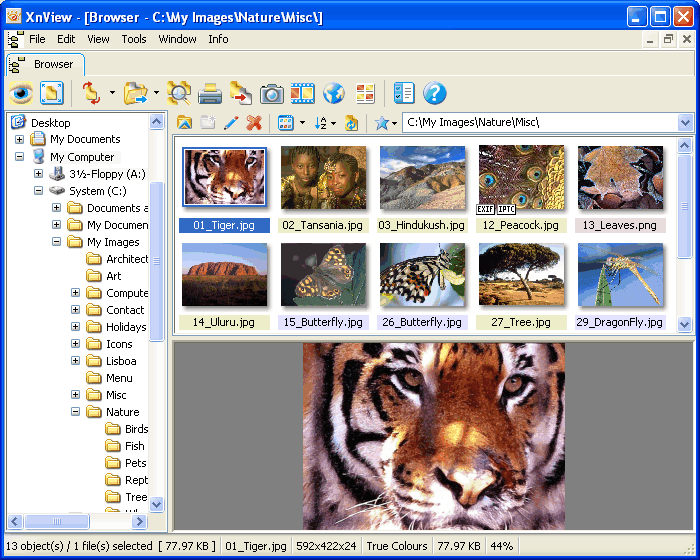
In my previous post, I explained briefly how to rename images (and resize them). My brother posted a reaction. He seems to use Xnview on Linux. Well, it's never to late to learn from your own brother, he took the plunge into linux about a year or two.
I downloaded the windows version at http://pagesperso-orange.fr/pierre.g/xnview/endownload.html installed it and started testing. Well, I have to admit, It is a lot easier to do those converions with XnView, then it is in explorer and The Gimp. Plus, you can do so much more. Just select all the pictures, choose conversion, transformation and pick the ones you need.
Let me give you a some possible converions (about 69 total):
Scale
Rotate
change resolution
cut
add text
mirror
spread
3D borders
watermark
...
But you can also select range of images and change the filenames. When doing this you can auto-add a lot of stuff:
numbers
change namepart
date
size
DPI
width
height
copyright
....
So this progrma will help me, the next time I have to convert and change filenames for about 700 pictures.
Thanks R@b!n, for pointing me in the right direction.
Xnview makes converting and renaming images easy
Friday, April 25, 2008
Changing file names
I had about 700 pictures, which I used in 3 different documents. Now just importing them would crash the computer. So I had to make them smaller. This can be done with a script (you have to download) in THE GIMP. Works very well.
The document is a reference for the original pictures, but in the document they don't appear in the same order as the picture are numbered. So I had to rename the orginal pictures, within the same order as the smaller ones appear in the document.
Renaming 700 pictures would take a lot of time. I didn't find a batch script fast enough, but still google gave me the solution. Windows XP has the ability to change multiple file names. Great thing is, it can auto number too.
How to get this done? Well, in explorer you select a group of files. You change the file name of the first one and all the others will get the same name, with an increasing number.
what is the catch? Well the numbers are between brackets. So you will have something like this:
image.jpg
image (1).jpg
image (2).jpg
...
If you want the first file to have a 1, then just put (1) in the name. IMG (1).jpg Don't forget the space before the brackets. This way you can even start the numbering at any number you like:
IMG (151).jpg
IMG (152).jpg
...
Changing file names
.JPG)




